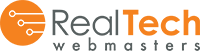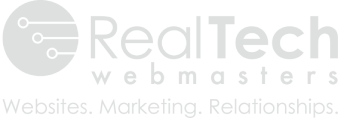Avoid Warping Images: The Proper Way to Upload Pictures with Reservation Software
Website image preparation is crucial to so many parts of your website design. Beautiful, vibrant images capture the attention and imagination of your website guests. Pictures say a thousand words, and can make or break your website design (especially in the world of travel and hospitality). However, you can find very little online help for what you should and should not do when it comes to uploading images.
If you’re using reservation software to upload your vacation rental pictures, here’s an easy-to-follow guide of best practices:
Determine the Size
The first step is to determine the standard size you will want to use for your images. Discuss this with your web company to figure out the size you will need. If you already have the images in a certain size share that with your web company. If you are going to have new ones taken then find out the width/height ratio options from your photographer.
Images need to be optimized to fit large computer screens (such as desktop monitors), smaller laptop screens, e-readers and Ipads, and finally mobile phones. Each web company and each website design can be different when it comes to the image sizes that will work best for these devices. The upload size is also pretty important. A larger image will take longer to download which will make the web page load time lag, and research has shown that a millisecond delay in webpage load can lose potential online visitors!
Image File Names
The first goal is to be concise. The second goal is to be consistent. Choose a label for your rental property and stick with it. So many times, we get photo files that go something like this:
rentalproperty1.jpg
heart-of-the-sea2.jpg
living-room-heart-sea.jpg
45-2nd-st-rental04.jpg.
All of these pictures could refer to the same rental home, but it will mean a lot of emails and phone calls down the road because it isn’t clear to everyone. Put some thought into what the name of the rental is and how you will refer to this rental through reservation software and your website developers. If you use the rental property address, make sure it is clear and concise. If you use the name of the home (such as House By the Sea), make sure that it is labeled in such a way to not confuse anyone later on.
When putting the “image #” in the filename always use “01” instead of “1” like beachcondo01.jpg instead of beachcondo1.jpg. The issue is some computer systems would put beachcondo11.jpg in front of beachcondo2.jpg. So using 2 digits to represent the # is a better option.
In conclusion, label your images to save future time and headaches. Read the example list below:
heart-of-the-sea-exterior-01.jpg
heart-of-the-sea-exterior-02.jpg
heart-of-the-sea-living-room-01.jpg
heart-of-the-sea-master-bedroom-01.jpg
Save the Original Size Images
Make sure that you keep a copy of the original size images someplace as a backup. In fact, save it in a couple of places that are easy to locate and clearly labeled. Tech issues happen, and backups and original files are increasingly necessary.
Layout
Never use a “portrait” oriented image (taller than wide, camera turned on side for pic). These will get stretched in the slideshow area and will look horrible. If you already HAVE pics like that do the following. Open it in an image editor. Resize it to your “standard height”. Then increase the “canvas size” (not the image size) making the image your “standard width” by putting a light grey color as the background on the left & right.
You will want to pick a certain shade of grey and try to always use that same color for consistency. Paint.net is a free graphics editing program that will allow you to edit images. You can download it here: http://www.dotpdn.com/downloads/pdn.html
Resize, Crop & Optimize
Professionals use a myriad of photo resizing and cropping software. The most popular is Adobe’s Photoshop, but that’s pretty pricey and not worth it for most businesses. However, we’ve found a helpful, easy and free online program that fits the average person’s needs.
BulkResizePhotos.com is a easy & free option to resize the height, width & file size all at one time.
Go to https://bulkresizephotos.com/ and choose the following settings:
– Drag & drop your group of unit images as shown on page.
– Change from Basic to Pro (button on left)
– Click Exact Size and then set needed dimensions
– Select Keep Proportions using Padding (so images are not stretched or squeezed)
– Image Format should be .jpg
– Set Quality to 75%
– Set Background to desired color. This is for padding areas needed if resizing to a different width/height ratio.
– Click Start Resizing
– Once complete your new pics are available in a .zip file
Further Questions?
Need to ask us more questions? We would love to hear from you and share our slightly neurotic love of organizing photo images. Contact us today, and let’s nerd out together.