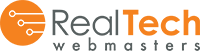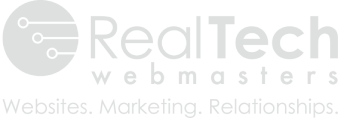At some point, you may want to download a copy of your Facebook business page. Here are some simple and easy instructions to follow.

Step 1
Log into your Facebook account and locate and click on the “Settings” option in the top right of the screen.
Step 2
You will see “General” listed at the top of the lefthand sidebar. Click there if that isn’t automatically selected for you when the page loads.
Step 3
Find the “Download Page” option on the lower end of the list and click. It may take a while to fully download the file, but you should have a full copy of your Facebook listing when it finishes.
FAQ
Why would I need to download a copy of my page?
The most common reason is if you are going to try and merge two pages together. This would be beneficial if you had an old account and a new account was started at some point. Having two different business pages can confuse your customers and combining them simplifies things from a marketing standpoint.
Troubleshooting
I don’t see the option to download the page?
You may need to check your user permissions. If you are not the original creator or owner of the business page, then you may only have the ability to post on Facebook and need to update settings so you have full access to all the page settings.
Who can update my user role?
The original owner of the page, such as the owner of the company may need to login and update your user permissions. If you have Facebook marketing services with RealTech, your account manager can help you update settings or download your Facebook page.