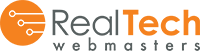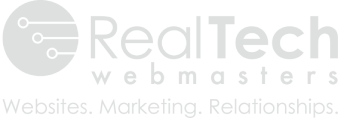Facebook is rolling out a second step in the verification process of Facebook Business Pages. Before they asked that you verify your business page, now they are asking for domain verification which is found in the Business settings rather than the Page settings.
Maybe you have noticed a little grey box appear when you create a new Facebook post. It has a “Learn More” with a link to Facebook’s Domain Verification Article.
There are 2 ways to verify your domain, but the easiest is to simply download the HTML file and send it to your web support. If you’ve signed up with RealTech’s Social Media Marketing Service, we’ll work with you to complete this process.
Here are our step-by-step instructions:

-
Step 1
After logging into your Facebook Business Page, navigate to your Business Settings. Look for a gear icon at the top right side of your screen.
-
Step 2
Once there, look at the left sidebar for “Brand Protection”. Click to display a dropdown where you will see “Domain.”
-
Step 3
Click on the domain option and a window will appear with two tabs. Click on the second tab that says, “HTML FILE.”
-
Step 4
Download the file and copy the link to double check that the file was uploaded correctly (both are marked by the #4 step in the image above). Please send both the HTML file and the link to your marketing account manager, who will work with support to upload the file directly to your website.
-
Step 5
You will need to stay on that page and click the green “Verify” button when your account manager is ready. That is the final step.